As of 2019, Facebook is the largest social networking platform in the world with billions of daily users using Facebook via their website or mobile app. The App is built with interesting and exciting features that enable users to upload photos, share their stories and views, comment and even chat with friends.
Despite all the excitement that Facebook brings, however, it is also capable of draining your mobile data if the right settings are not in place.
In this article, we will discuss some essential tips on how to minimize your data usage on Facebook.
Easy Steps To Minimize Data Usage On Facebook
1. Turn off Video and Photo HD Upload: Uploading photos or videos in HD quality can easily drain your mobile data. No one on Facebook actually needs HD quality video or photos from you except it is related to your business page. These HD quality video and pictures use much more of your data, and you can turn them off to save your data.
To do this, follow these steps: Open the Facebook app and tap on “More” (it is represented by 3 parallel lines at the bottom right-hand corner.) -> scroll down and click on “Settings”. A pop-up window will appear -> select “Media and Contacts” -> deactivate the HD feature by toggling off “Upload photos in HD” and “Upload videos in HD”
Now whenever you upload photos or videos to your Facebook profile, they’ll be uploaded in a standard quality rather than in high definition, which will significantly reduce the amount of data usage when you upload things.
2. Stop Videos from Auto-playing: One of the ways you can limit mobile data usage is to prevent videos in your news feed from auto playing.
To do that, follow these steps: Open the Facebook app and tap on “More” (it is represented by 3 parallel lines at the bottom right-hand corner.) -> click on the “Settings” option -> scroll down and tap “Media and Contacts” -> tap on “Auto-play” -> select either the Never Auto-play Videos or On Wi-Fi Connections Only option.
Never Auto-play Videos is the more restrictive option which is better. This will keep Facebook from loading videos in your news feed automatically thereby saving your mobile data. This setting does not affect your usage of Facebook in any way. You can always open whatever video you want to watch and only that video will be downloaded.
3. Install the Facebook Lite App: If you really want to save data, then the Facebook Lite App is what you need. Facebook Lite is a version of the Facebook App designed to give people a better and faster experience on slow mobile networks, but it is also great for reducing data usage.
To do this: Go to “Google Play Store” -> search for “Facebook Lite” and then choose the latest version that can work perfectly on your device -> click on “Install” the installation should complete in less than 60 seconds and once Facebook Lite is installed, it will display as simply “Lite” -> launch Facebook Lite on your device to get started.
4. Turn off Facebook Notifications: Turning off Facebook notifications can help save your mobile data. Your mobile data is used up each time the notifications of your friend’s updates come in.
To do this: Open the Facebook app and tap on “More” (it is represented by 3 parallel lines at the bottom right-hand corner.) -> scroll down and click on “Settings”. A pop-up window will appear -> scroll down and tap on “Notification Setting” -> select each category and “Turn Off Notifications”,
Facebook will continue to notify you but only when the App is open, and not when it is not running.
5. Turn on Data Saver: Data Saver is an important Facebook feature you can use to reduce mobile data consumption. When turned on, it helps to reduce image sizes, reduce video quality and disable auto-play of videos.
To do this: Open the Facebook app and tap on “More” (it is represented by 3 parallel lines at the bottom right-hand corner.) -> click on “Settings & Privacy”. A pop-up window will appear -> scroll down and click on “Data Saver”. You will find that it is turned off -> tap on the slider below it, to turn on “Data Saver”.
Do you use Facebook? Tell us how you reduce your Data Usage.


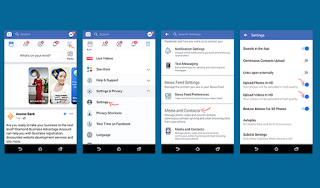





No comments:
Post a Comment